Delete unused workflow status columns in SharePoint list views using PowerShell
SharePoint 2010 seems to be better than 2007 for removing workflow status columns from list views after a workflow has been removed or updated, but it does still leave them behind every now and again.
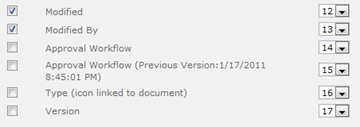
I have been unable to trace exactly why this happens, but rather than waste time looking, I decided to write a quick PowerShell script to remove these columns as they cannot be deleted from the UI.
This script works as a function – meaning that there are two parts to running it in the SharePoint 2010 Management Shell. First, you have to run the script shown below:
Whilst I have focused in this article on removing columns generated by unused workflows, you can use exactly the same script to remove columns from any list or document library.
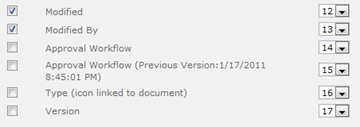
I have been unable to trace exactly why this happens, but rather than waste time looking, I decided to write a quick PowerShell script to remove these columns as they cannot be deleted from the UI.
This script works as a function – meaning that there are two parts to running it in the SharePoint 2010 Management Shell. First, you have to run the script shown below:
function Delete-WorkflowColumn ($webURL, $listName, $columnName)Once the function has been run, you can call it to actually remove a column with the following command:
{
#Setup variables from the user input
$web = Get-SPWeb $webURL
$list = $web.Lists[$listName]
$column = $list.Fields[$columnName]
#Make sure the column is not hidden or read only
$column.Hidden = $false
$column.ReadOnlyField = $false
$column.Update()
#Delete column and dispose of the web object
$list.Fields.Delete($column)
write-host "Deleted column"
$web.Dispose()
}
Delete-WorkflowColumn -webURL http://portal -listName "Documents" -columnName "Approval Workflow (Previous Version:1/17/2011 8:45:01 PM)"The example above deletes the “Approval Workflow (Previous Version:1/17/2011 8:45:01 PM)” column shown in the screenshot above from all list views of a document library called “Documents” in the site http://portal.
Whilst I have focused in this article on removing columns generated by unused workflows, you can use exactly the same script to remove columns from any list or document library.
Comments
Post a Comment