How to Implement Live Chat in Sharepoint
This feature of the Windows Live Messenger application enables you to actually add a web-based messenger to your site or blog.
Check out http://settings.messenger.live.com/applications/websettings.aspx to create one for yourself.
I will explain in brief.
Here http://settings.messenger.live.com/applications/WebSettings.aspx
you will see a setting for "Show your Messenger Status on the Web"
The checkbox "Allow websites to see your Messenger status and send you messages"
will allow any one to message you from the gadget.
You can place the gadget on any web page by copying the html code.
To get the HTML code click here
http://settings.messenger.live.com/applications/CreateHtml.aspx
At the bottom you will find these instructions.
"Copy the HTML and paste it into your webpage"
Check out http://settings.messenger.live.com/applications/websettings.aspx to create one for yourself.
I will explain in brief.
Here http://settings.messenger.live.com/applications/WebSettings.aspx
you will see a setting for "Show your Messenger Status on the Web"
The checkbox "Allow websites to see your Messenger status and send you messages"
will allow any one to message you from the gadget.
You can place the gadget on any web page by copying the html code.
To get the HTML code click here
http://settings.messenger.live.com/applications/CreateHtml.aspx
At the bottom you will find these instructions.
"Copy the HTML and paste it into your webpage"
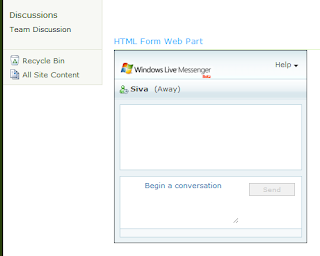
Comments
Post a Comment